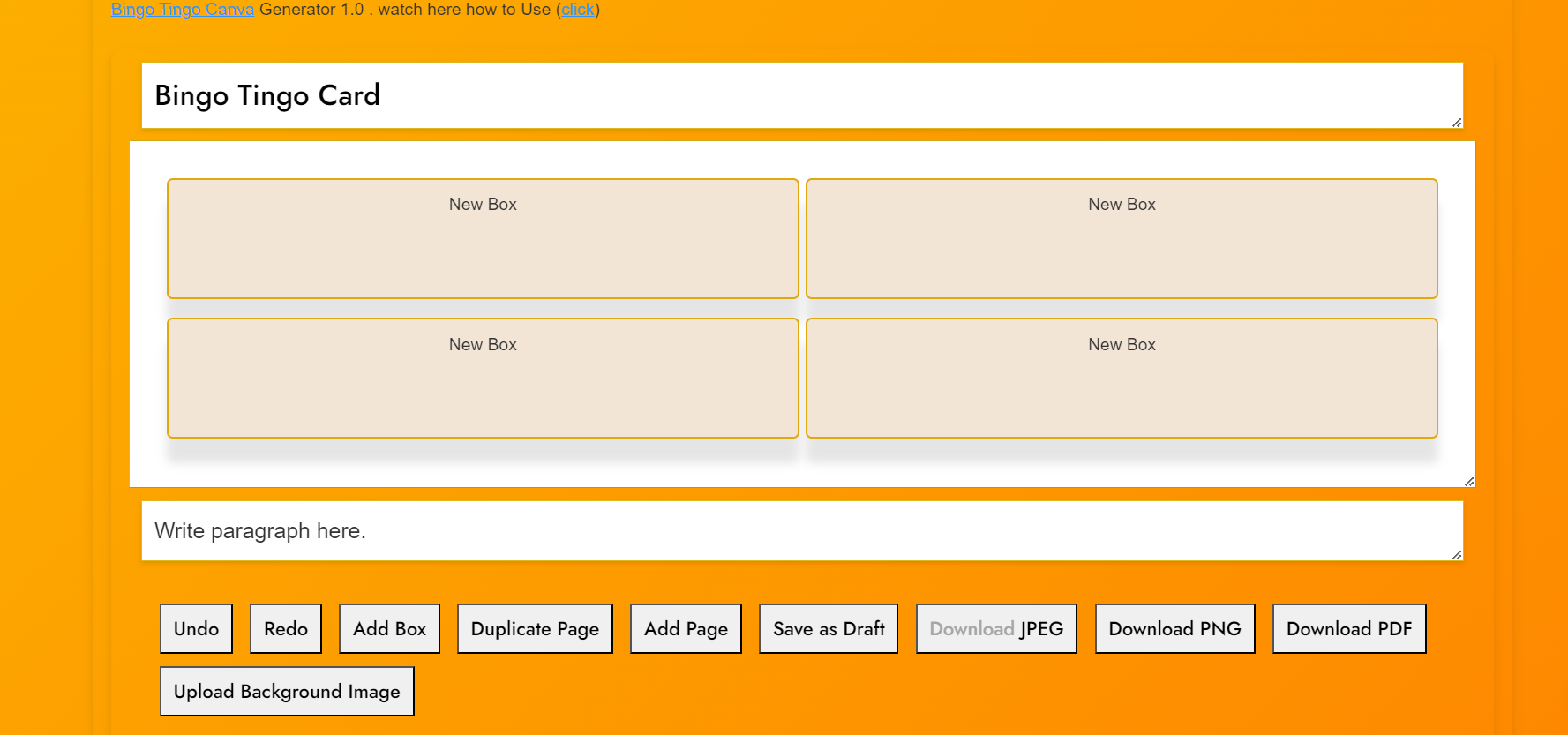AJupy Bingo Tingo Canva Card Generator Guide Version 1.0001
Bingo Tingo Card
Bingo Tingo Card
AJupy Bingo Tingo Canva Card Generator Guide Version 1.0001
AJupy.com Bingo Tingo Card Generator Guide
Welcome to AJupy.com’s Bingo Tingo Card Generator! This powerful tool allows you to create customized Bingo Tingo cards for any event or occasion. Whether you’re hosting a party, organizing a corporate event, or simply looking for a fun activity, our generator makes it easy to create cards that suit your needs. This guide will walk you through each feature of the interface and provide step-by-step instructions to help you create your cards with ease.
Getting Started
- Accessing the Generator:
- Navigate to the Bingo Tingo Card Generator section on AJupy.com.
- Click on the “Start Creating” button to open the card generator interface.
User Interface Overview
1. Template Canvas
- Description: The main area where you design your Bingo Tingo card. This canvas represents the card you are creating.
- Functionality:
- Click on any element (box, heading, or paragraph) to edit its properties such as text, size, alignment, and color.
- Drag elements around the canvas to reposition them as desired.
2. Toolbar
- Description: The toolbar at the top of the interface contains all the controls and options you need to customize your card.
- Components:
- Add Box: Adds a new Bingo box to the canvas. Each box can contain text or numbers.
- Add Heading: Adds a heading element to your card. Perfect for titles or instructions.
- Add Paragraph: Adds a paragraph element, ideal for adding detailed descriptions or rules.
- Upload Background: Allows you to upload an image to use as the background of your card.
- Save Draft: Saves your current design to your local storage, so you can return to it later.
- Duplicate Page: Creates an exact copy of the current card design on a new page.
- Add Page: Adds a new blank page to create another Bingo Tingo card.
- Download JPEG/PNG/PDF: Downloads your finished card in the selected format.
- Undo/Redo: Reverts or reapplies your most recent changes.
3. Element Editing
- Description: Each element you add to the canvas (boxes, headings, paragraphs) can be customized.
- Steps to Customize:
- Click on an Element: Select any element on the canvas to open its editing options.
- Zoomed Editor: If you select a heading or paragraph, a zoomed-in editor will appear, allowing you to change the text, alignment (left, center, right), and size.
- Border and Background:
- For boxes, adjust the border thickness, border radius, and background color.
- Use the background image upload feature to change the background image for individual elements or the entire canvas.
Step-by-Step Guide to Creating a Bingo Tingo Card
Step 1: Setting Up Your Card Layout (Ajupy Free Bingo Tingo Canva Card Generator 1.0)
- Start by adding boxes to your card using the “Add Box” button.
- Arrange the boxes in the grid format of your choice (e.g., 5×5 for a traditional Bingo card).
- Customize each box by clicking on it and entering your desired text or numbers.
Step 2: Adding Titles and Descriptions (Ajupy Free Bingo Tingo Canva Card Generator 1.0)
- Use the “Add Heading” button to place a title at the top of your card. This can be the name of your event or game.
- Add additional text using the “Add Paragraph” button for instructions, rules, or other information.
- Customize the font size, alignment, and color of your text to match your theme.
Step 3: Customizing the Appearance (Ajupy Free Bingo Tingo Canva Card Generator 1.0)
- Use the “Upload Background” button to add a background image to your card. This is great for themed events.
- Customize the border and background colors of individual boxes to create a unique look.
- Adjust the border radius to give boxes rounded corners if desired.
Step 4: Saving and Exporting Your Design
- When you’re satisfied with your card, click the “Save Draft” button to save your design in local storage.
- If you want to create multiple cards, use the “Duplicate Page” or “Add Page” options to continue designing.
- Download your finished design using the “Download JPEG,” “Download PNG,” or “Download PDF” options.
Step 5: Undoing Mistakes
- If you make a mistake or want to revert to a previous design, use the “Undo” button.
- To reapply any undone changes, use the “Redo” button.
Tips and Tricks
- Preview Your Card: Before downloading, always preview your card to ensure everything is aligned and looks good.
- Use Contrasting Colors: For better readability, choose text and background colors that contrast well.
- Save Frequently: Use the “Save Draft” feature frequently to avoid losing any work.
- Experiment with Layouts: Don’t hesitate to try different layouts by rearranging boxes and text elements.
Ajupy Free Bingo Tingo Canva Card Generator Guide 1.0
By following these steps and utilizing the features of the AJupy.com Bingo Tingo Card Generator, you can create professional and personalized Bingo Tingo cards in no time. Whether you’re a novice or an experienced designer, this tool offers the flexibility and functionality to bring your creative ideas to life.
Above tool is Officially design by Mahashankh Design
Ajupy Free Bingo Tingo Canva Card Generator 1.0 in this version we are not saving your data such as your image , bingo tingo card , or your history.
Happy Designing!